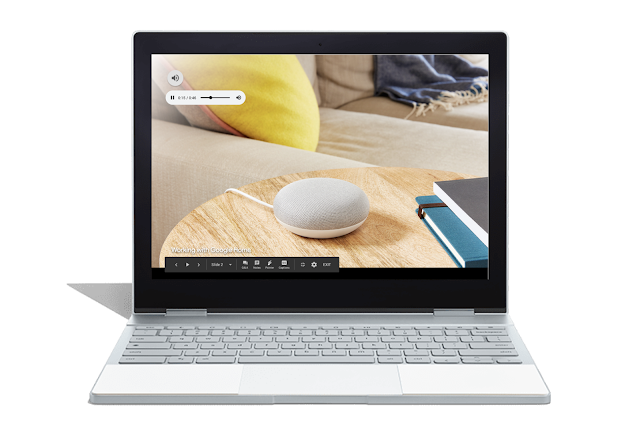What’s changing
We’re adding the ability for users to embed MP3 and WAV audio files from Drive into Slides.Who’s impacted
End users
Why you’d use it
We have listened to your requests and are adding audio files as additional media types in Slides. We know that adding audio clips can bring your presentations to the next level. Short audio clips can grab attention, while longer ones can set the tone for the entire presentation.
How to get started
- Admins: No action required.
- End users: To insert an audio file into Slides:
- Insert > Audio and select from your audio files in Drive
- Hover over the icon to see playback controls
Additional details
The ability to add an audio file into Slides is currently only available on desktop, though audio will play on all platforms.Helpful links
Availability
Rollout details
- Rapid Release domains: Gradual rollout (up to 15 days for feature visibility) starting on April 2, 2019.
- Scheduled Release domains: Gradual rollout (up to 15 days for feature visibility) starting on April 18, 2019.
- Available to all G Suite editions.
On/off by default?
- This feature will be ON by default.
Stay up to date with G Suite launches