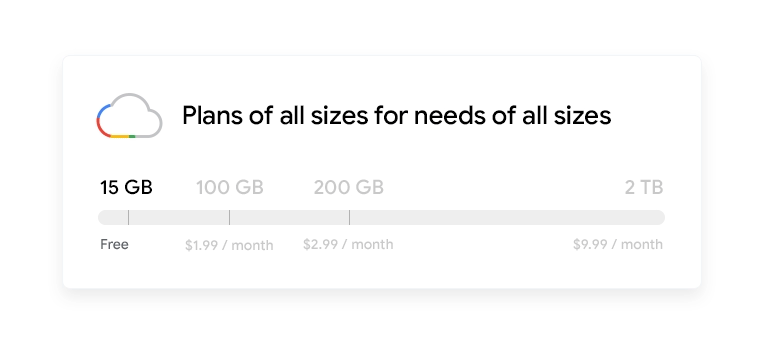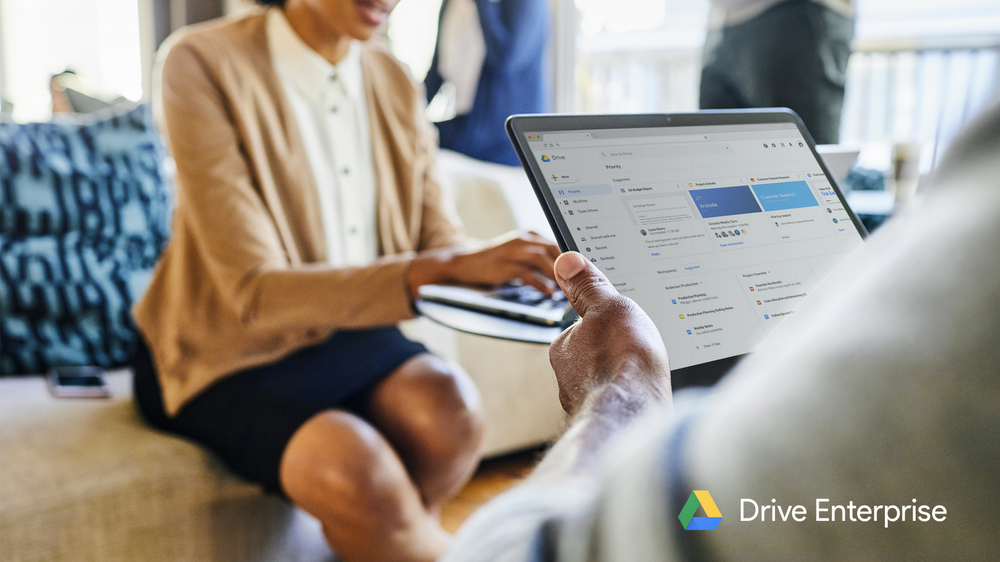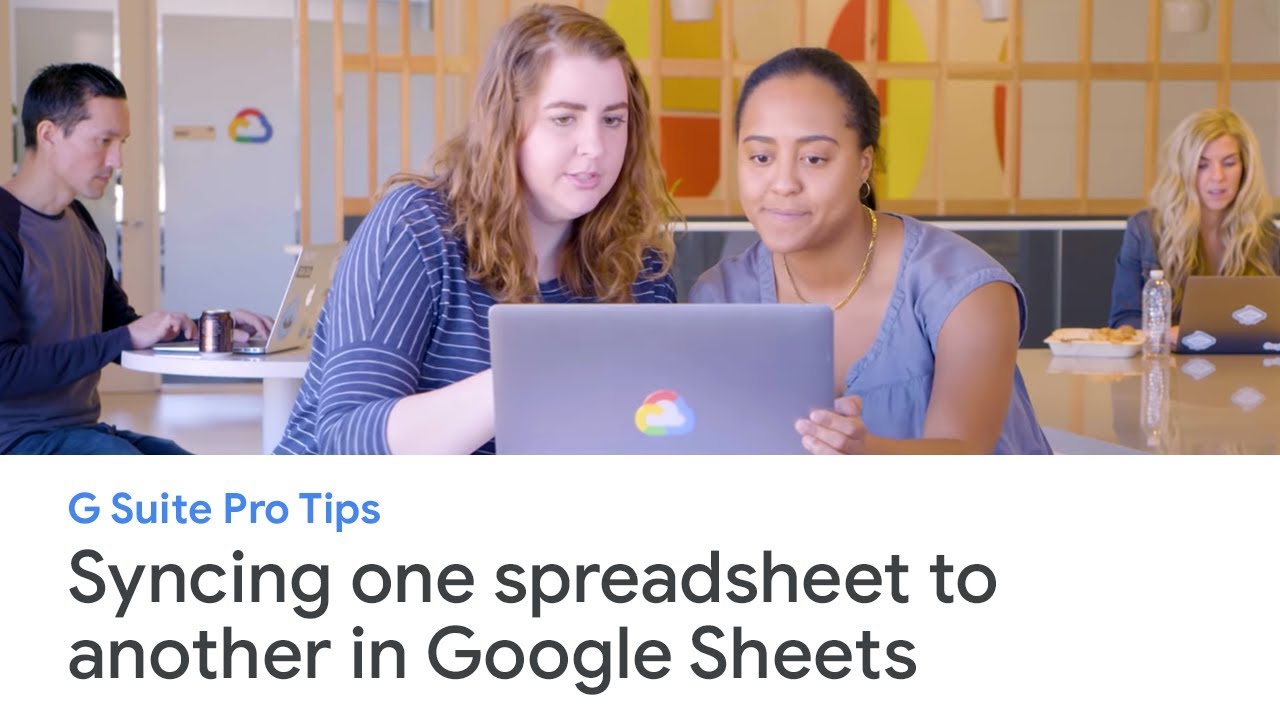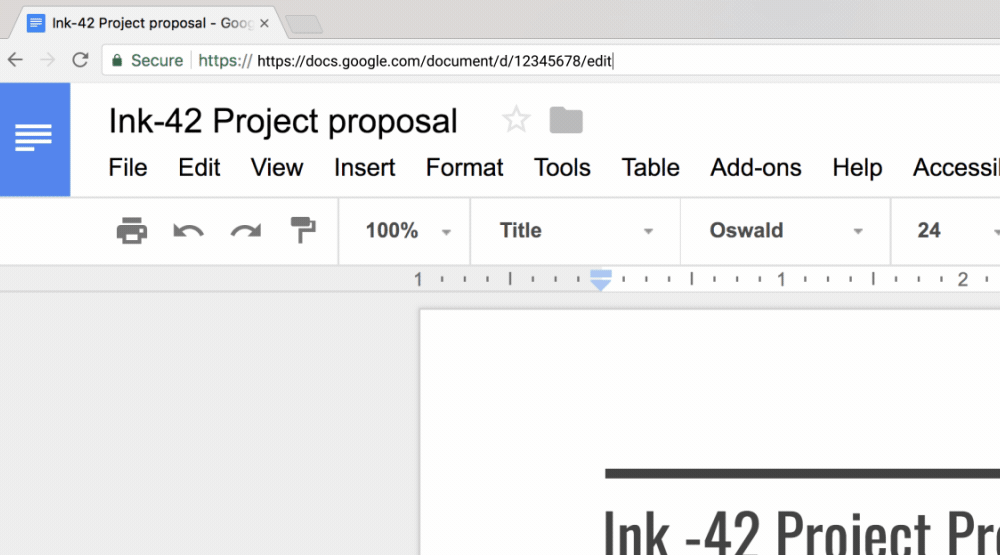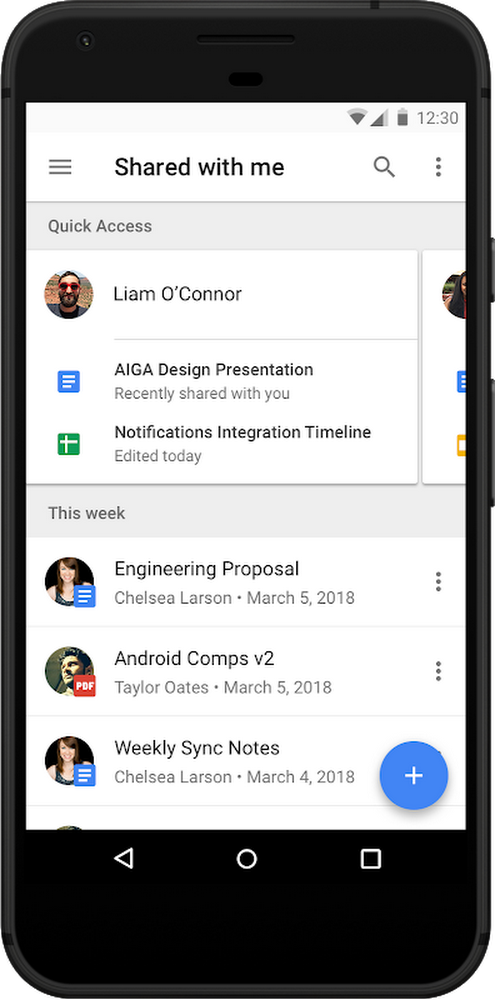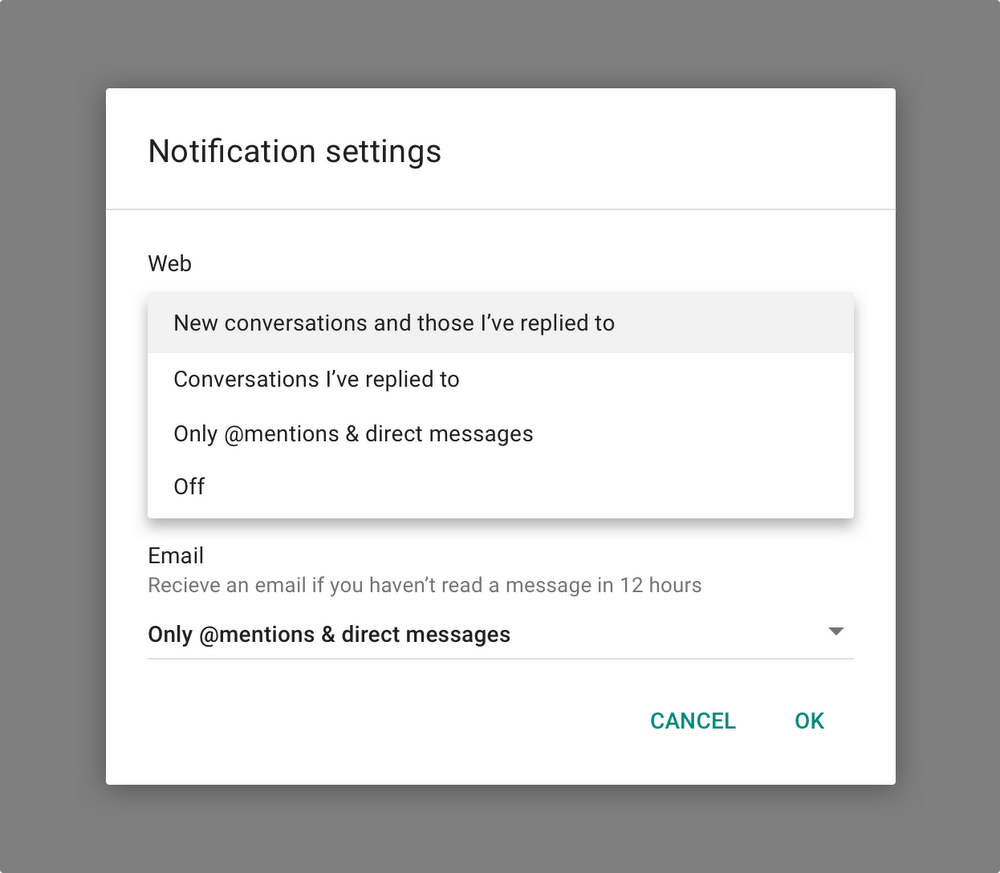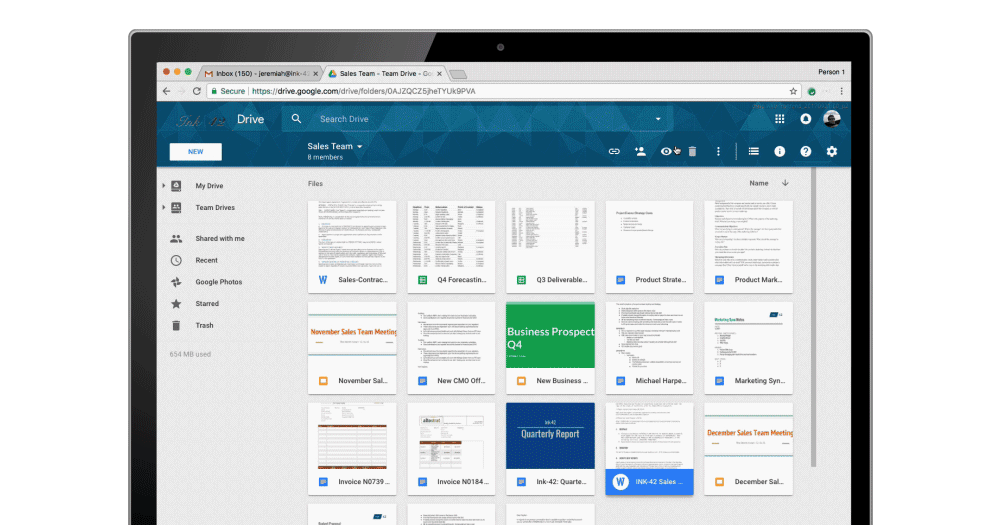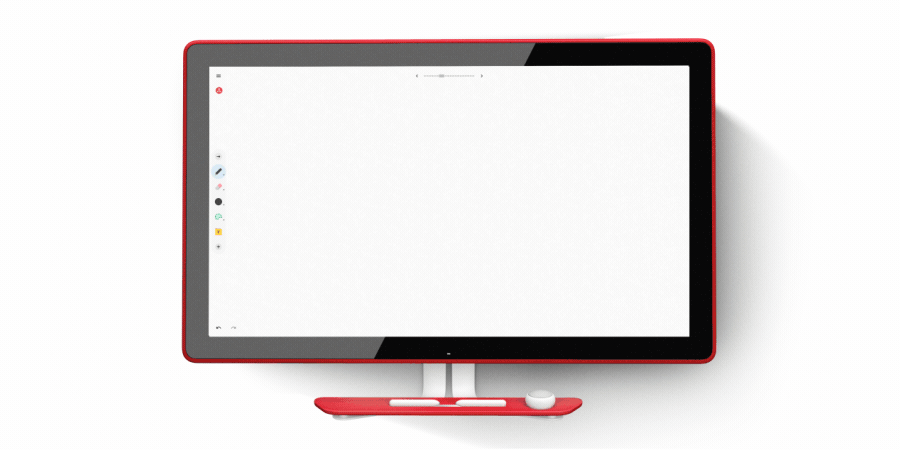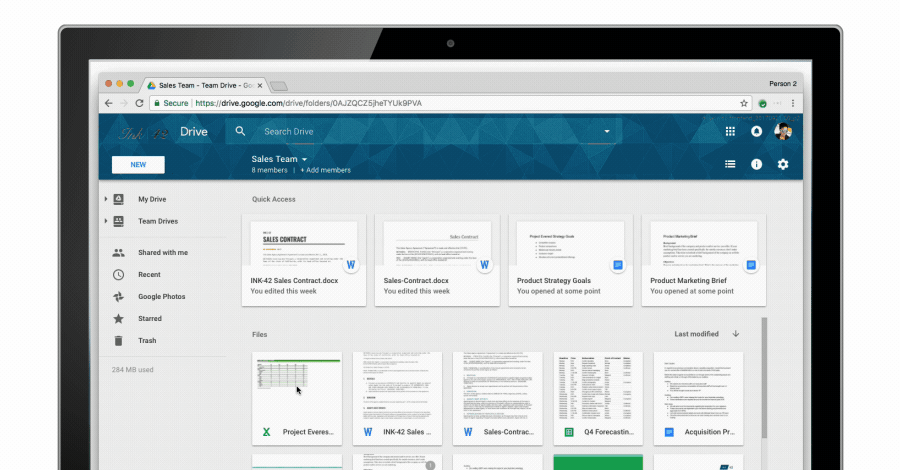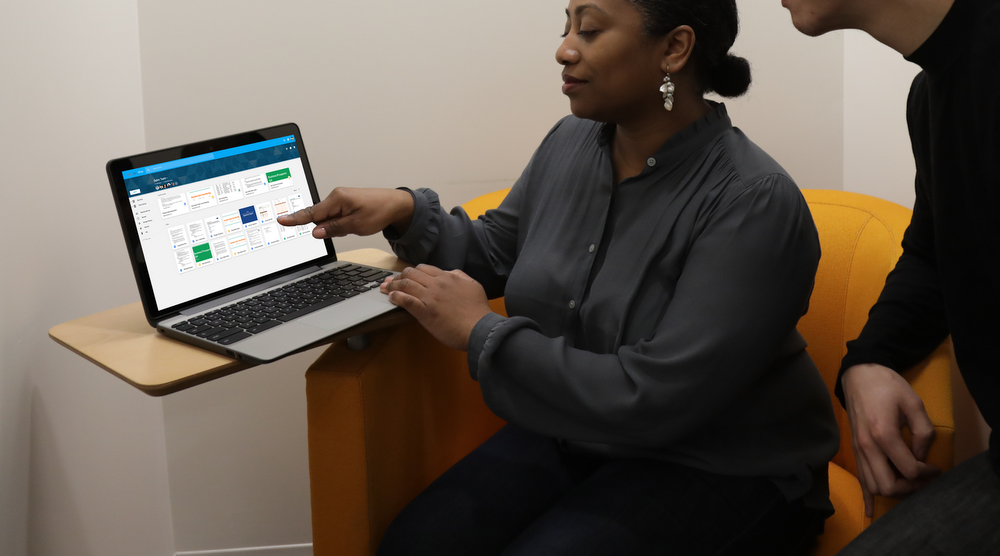I’m one of those people who always cuts it close at the airport—it’s a race through security, with just enough time to grab the airline essentials: water bottle, magazine, a soft pretzel if I’m lucky. But I just learned that I can whip out Google Maps to find my way around the airport (by searching the airport name and terminal number), so I no longer waste time running around looking for my snack of choice.
For two decades, Google has built products that make my life more useful. Eight of these products now have a billion users, and with all that extra time at the airport, I got to thinking—how many other unknown tips and tricks are out there? Since Google is celebrating its 20th birthday this month, I present a party favor: tips on Google’s most-used products, straight from the people who helped build them.
Search
- For lovers of covers:Try searching for a song and then tapping “other recordings” for different renditions.
- Don’t burn daylight: Make the most of your daylight hours by knowing when the sun will go down. Search [sunset] to get the time the sun will set today.
- For content connoisseurs:If you’re a fan of bingeable TV shows or a movie buff, you can see all the places to stream any show or film by searching [watch] followed by the title. (Head’s up: this is available in the U.S., Great Britain, Australia, Germany and India).
Maps
- Beat the crowds:Use Google Maps to find out the estimated wait times and popular times to visit your favorite restaurants and businesses.
- Don’t get lost in the parking lot:If you’ve ever spent way too long searching for your parked car, this tip’s for you. After navigating to your destination, tap on the blue dot and then “Set as parking location” so you can always find your way back to your parking spot.
- Quickest route to the airport snacks:If you’re flying to a new place, you can use Google Maps to help you find your way around an airport. A quick search for an airport terminal name, say “SFO Terminal 1,” will show you the lay of the land, including nearby gates, lounges, restaurants and stores.
YouTube
- Just add popcorn:Developed to cut down on glare and give you that movie theater experience, Dark Theme turns your background dark while you’re watching YouTube. It’s available on desktop, iOS and now rolling out to Android.
- Pick your pace:Speed up or slow down the playback of a video by tapping on the three dots at the bottom right of any video.
- Take a shortcut:While watching a YouTube video, use the numbered keys to seek in a video. For example, hitting “2” will take you 20 percent into the video, “6” will take you to 60 percent into the video, “0” will restart the video.
Gmail
- The ultimate to-do list: Open Tasks in your side panel within Gmail, then drag and drop emails to turn your messages into action items.
- Shhhh:Declutter your inbox with Gmail’s mute feature, which pushes the entire conversation to your archive and any future conversations on the thread bypass your inbox to be automatically archived as well.
- Take it back:Don’t fret over embarrassing typos, unintentional reply-alls, or other email taboos. In your Gmail settings, just implement a 5-30 second cancellation period on your sent emails and once you’ve fired one off, you’ll receive a prompt to “Undo.”
Kevin Smilak, Engineering Director
Google Drive
- Give your docs a gold star:Find your favorite Drive items by starring your most important docs within the Drive main menu, and then bookmarking your Starred page.
- File_name_V2:Freeze moments in time by naming different versions of the docs you edit frequently. In a Doc, Sheet, or Slides go to File > Version History > Name current version. Name any version then access it easily from "Version history" by name.
- Your search is our command:Google Drive makes the text within all of the images and PDFs you upload searchable. Try searching for a phrase that you know is inside a picture or PDF, which is especially helpful when you can’t remember your filename.
Android
- Lost and found:If you’ve misplaced your Android phone, Find My Device lets you locate it by signing into your Google account. Or you can call it directly from a browser by typing “find my device” on Google. Lock your phone remotely or display a message on the lock screen, so if someone finds it they know who to contact. If you’re convinced it’s lost for good, you can erase all your data.
- Always reachable:Don’t miss any urgent phone calls and messages from important contacts like close family members or your child’s school, even when you have Do Not Disturb turned on. Just add a star to people that matter to you, and then allow calls and messages from “starred contacts only” in Do Not Disturb settings.
- Use your voice:You can ask your Google Assistant to handle tasks on your Android phone (running Android 6.0 Marshmallow or later). Start by saying “OK Google,” then try “take a screenshot,” “turn on flashlight,” or “open WiFi setting.” You can even ask to “take a selfie”—this will open the camera app and start a countdown. Cheeeeeeeese.
Google Play
- When you’re good with faces, but not names:Just hit pause on your movie, tap the circle around the actor or actress's face, and learn more about them and what other movies they’ve been in.
- Read like a superhero: When you’re reading a comic on your phone, tap on a voice bubble and use your volume buttons to zoom in on the dialogue between two characters.
- What you wish for:You can create a wishlist to keep track of items you want to install or purchase on Google Play.
Chrome
- Access history across devices:Open Chrome and click on “History.” From the drop down menu, click “Full History” and “Tabs From Other Devices.” If you’re signed into the same Google account on both your phone and your computer, you’ll see the article you were just about to finish on your way into work.
- Keeping tabs on your tabs:You can save eight days of time per year using keyboard shortcuts. Try this one in Chrome: jump between tabs at light speed by pressing Ctrl and the tab number you want to go to (i.e., Ctrl+1, Ctrl+2, Ctrl+3).
- ?☝? = ?. Right-click in any text field for a shortcut to access emoji on any platform Chrome can be found.
So many tips, so much saved time.