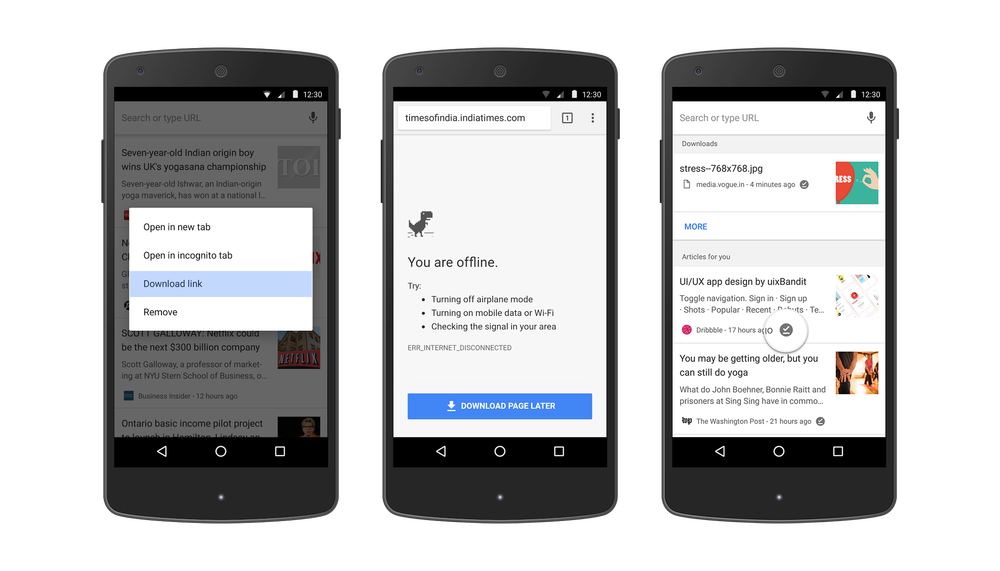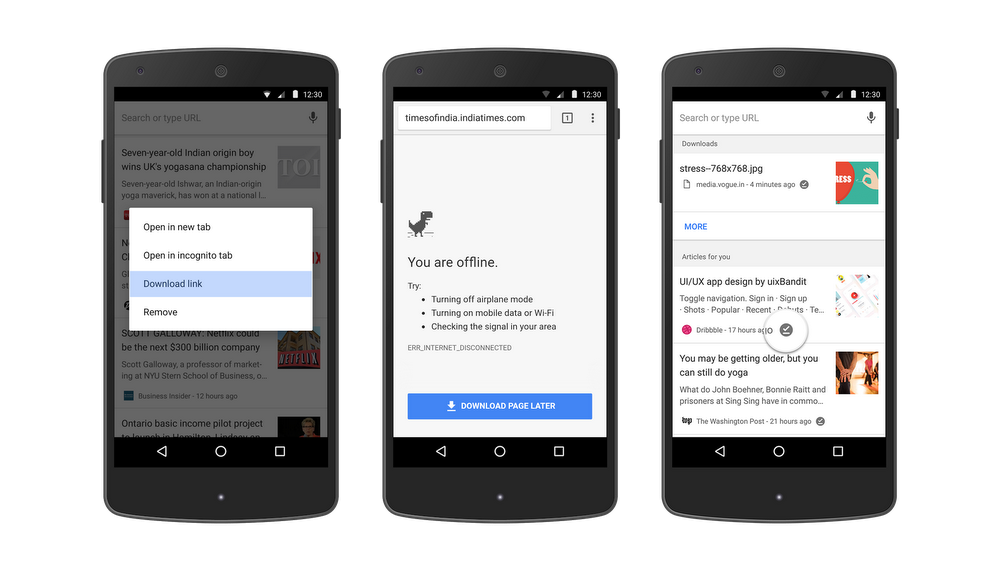Last year, we introduced the ability to download any webpage, so you can view the whole page completely offline. More than 45 million web pages are downloaded every week—and today we’re adding improvements to make it even easier to download pages.
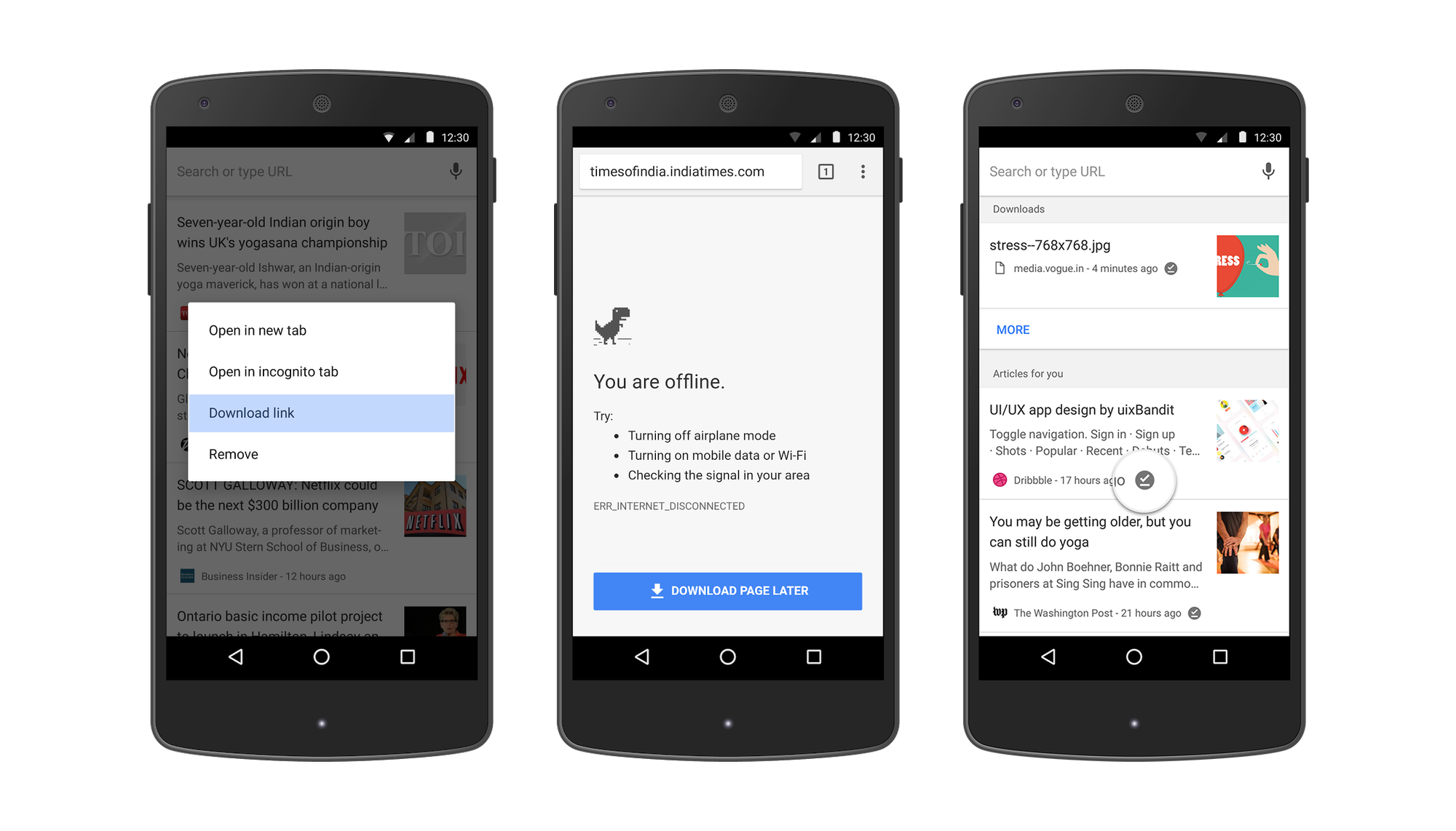
First, you can now long press on any link and select “Download link.” This feature is also available when you long press an article suggestion on the new tab page.
In addition, the next time you run into Chrome’s offline dinosaur, you’ll see the “Download Page Later” button. If you tap it, Chrome will automatically download the page for you when you get back online.
We’re also making it easier for you to get back to the content you’ve downloaded. When you open a new tab, you will see articles that you have downloaded tagged with a new offline badge. We will also show a list of your recent downloads right on the page for easy access.
Now you’ll always have a ready-to-go list of pages or articles to read even if you are out of data for the month or lose the network in a dead zone. Update to the latest version of Chrome and tap the download icon on any page to get started.