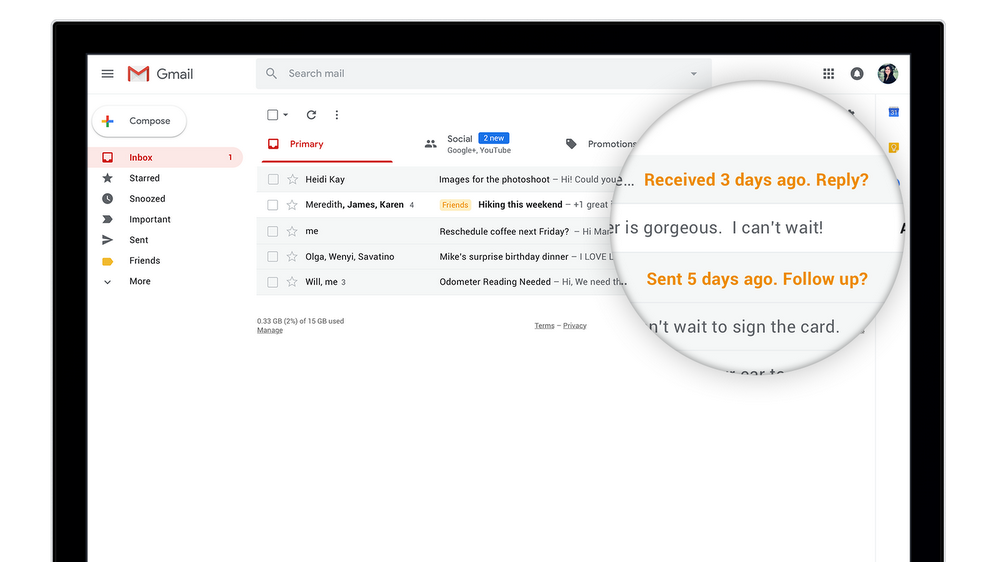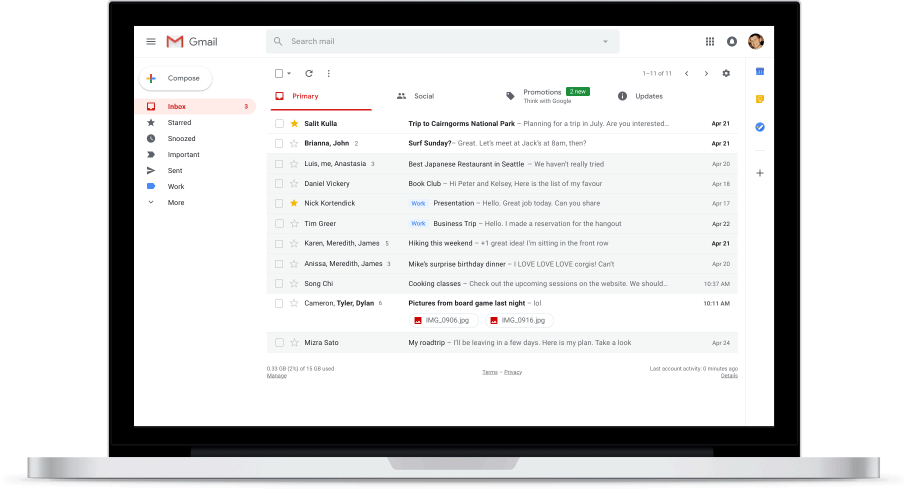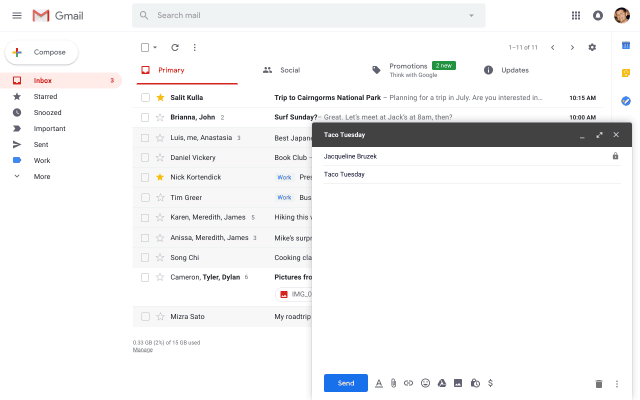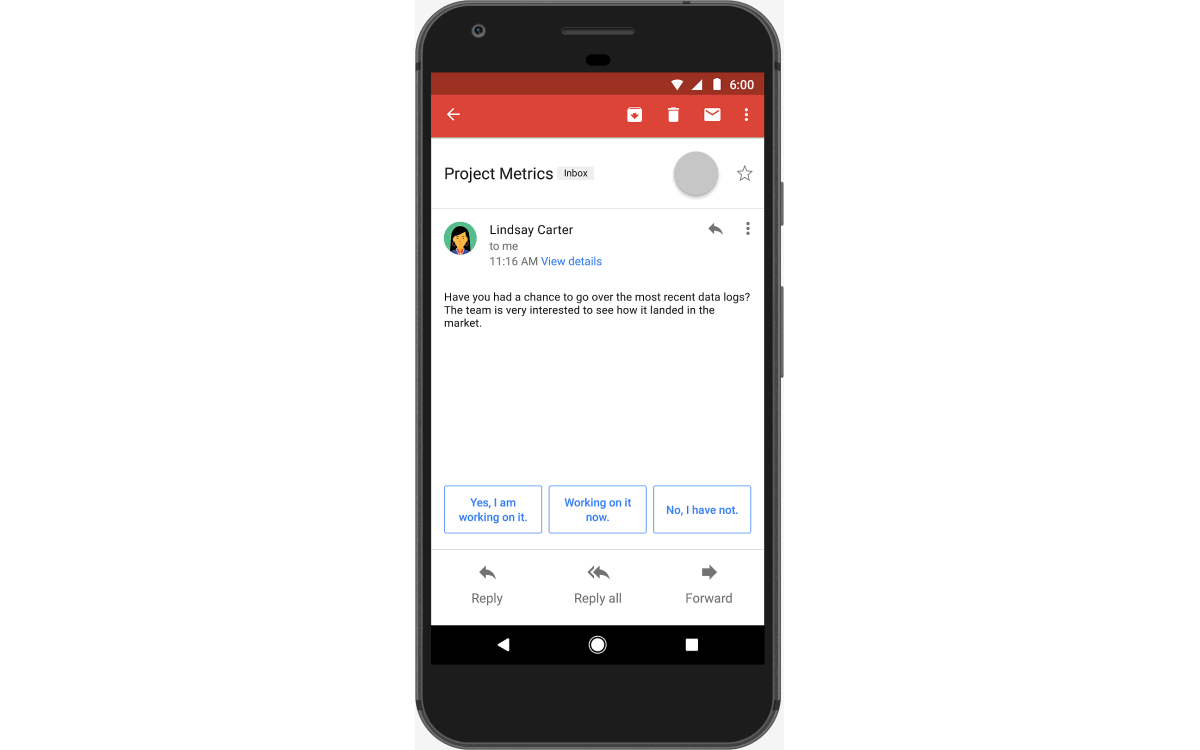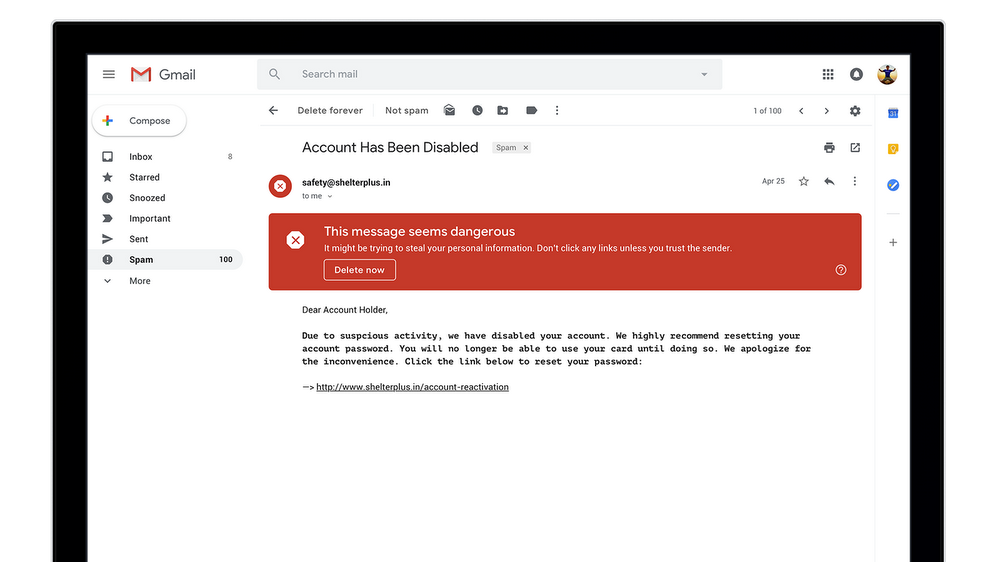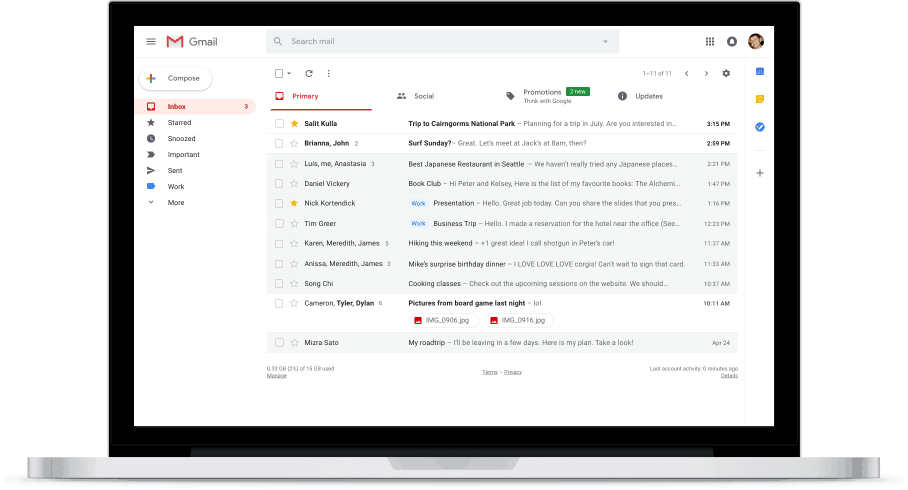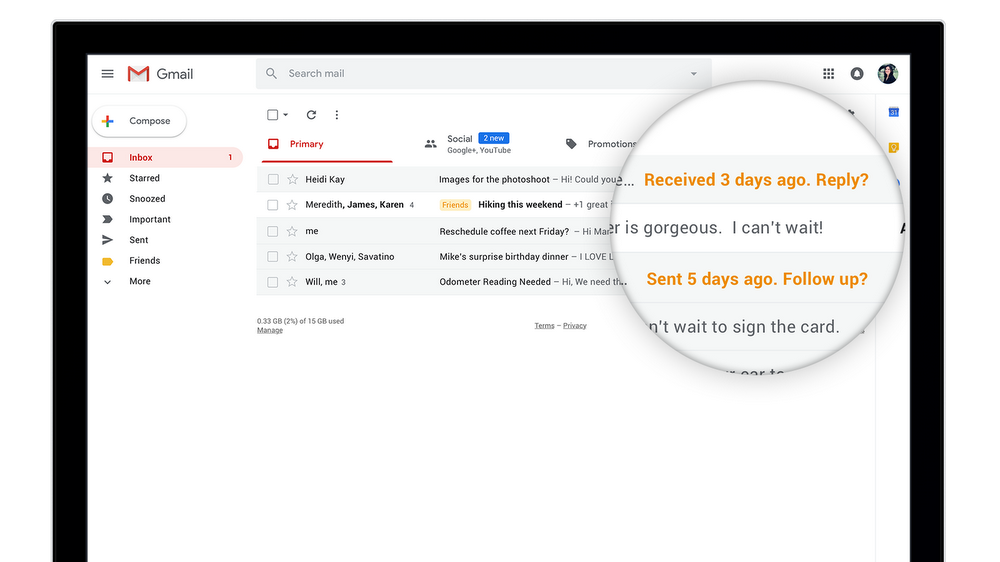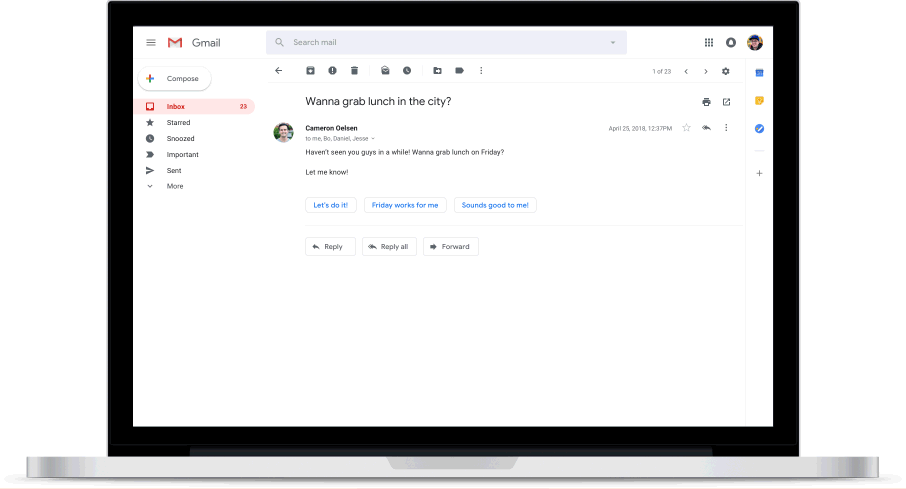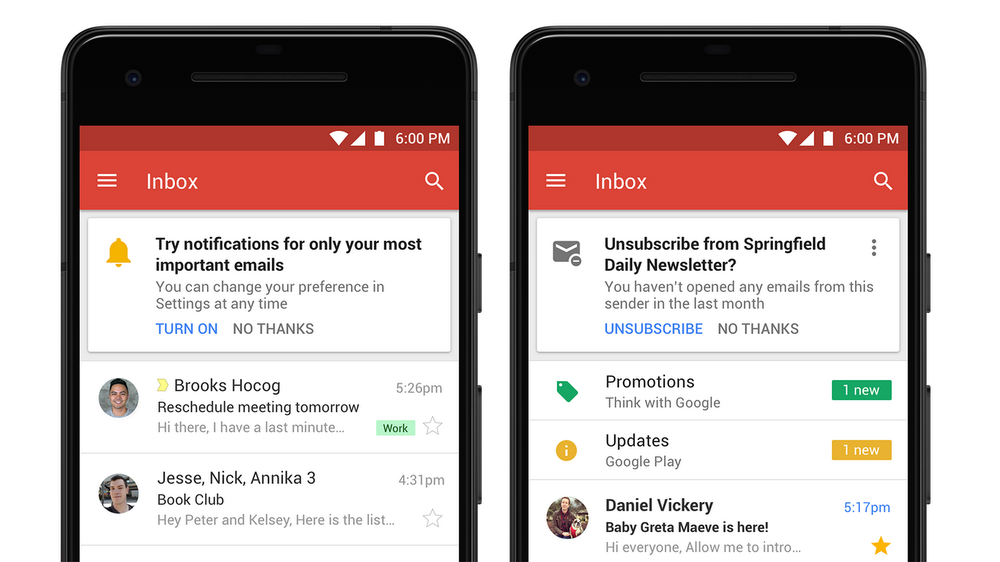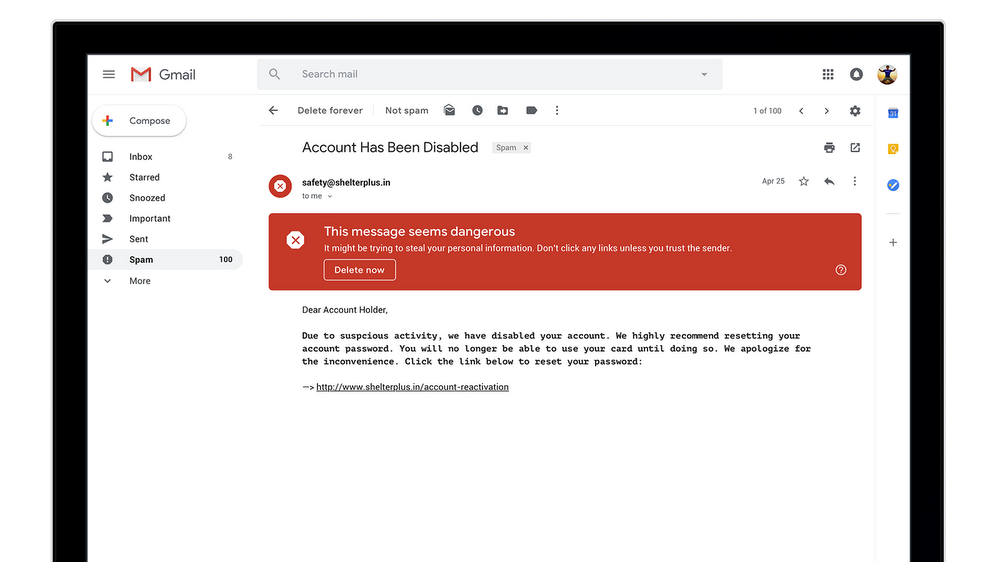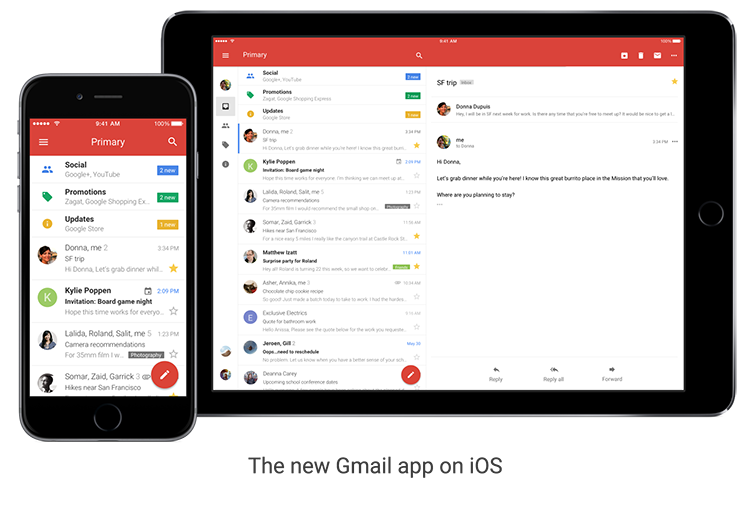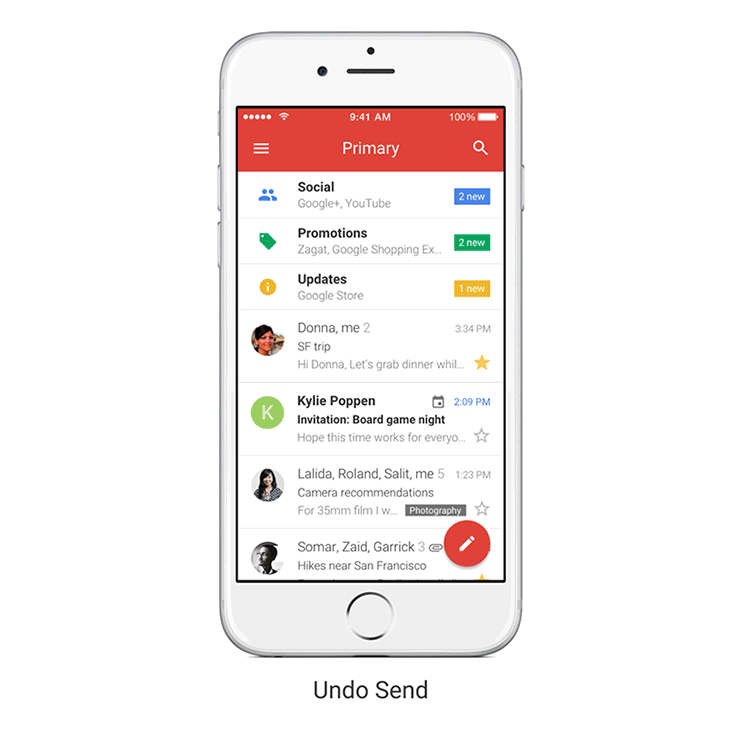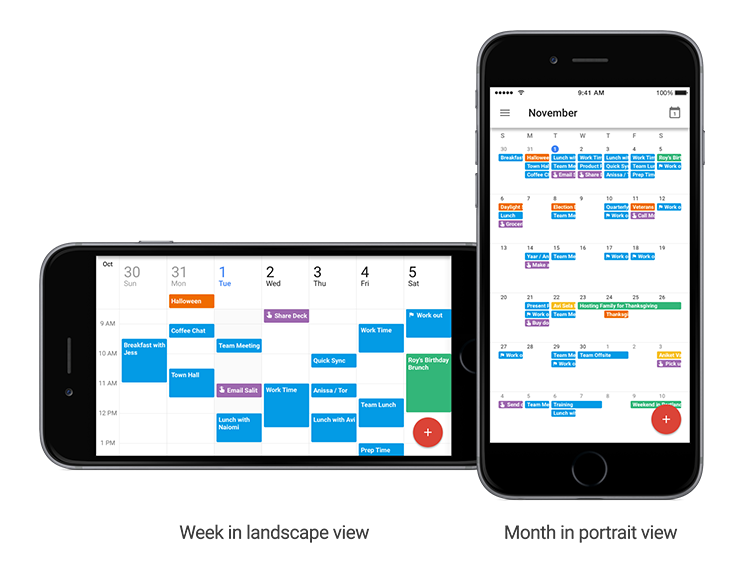Inbox by Gmail has been a great place to experiment with new ideas like snoozing emails to later, as well as try the latest AI-powered experiences like Smart Reply, Nudges and high-priority notifications to help you stay productive.
Four years after launching Inbox in 2014, we've learned a lot about how to make email better—and we’ve taken popular Inbox experiences and added them into Gmail to help more than a billion people get more done with their emails everyday. As we look to the future, we want to take a more focused approach that will help us bring the best email experience to everyone. As a result, we’re planning to focus solely on Gmail and say goodbye to Inbox by Gmail at the end of March 2019.
We introduced the new Gmail in April this year, incorporating many of the same features you’ve come to love about Inbox plus newer features like Smart Compose, which helps you draft emails faster. Read more about how these features in Gmail can help you manage your inbox better in this post.
We know change is hard, so we’ve created a transition guide to help you switch from Inbox to the new Gmail with ease. All your conversations are already waiting for you in Gmail. See you there.