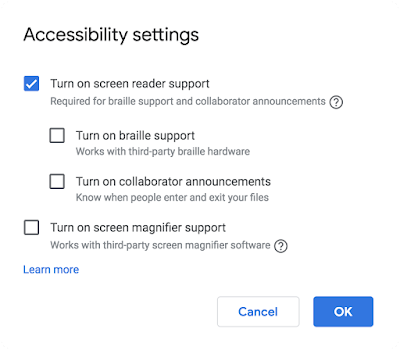Quick launch summary
It’s now easier to discover accessibility features like screen reader support, braille support, and screen magnifier support in Docs, Sheets, and Slides.While these accessibility features were previously available, they required additional steps to access the accessibility menu. This change will make these settings more readily available by placing the Accessibility settings in the Tools menu.
Access the Accessibility menu by selecting Tools > Accessibility settings.
If the screen reader option is selected from the accessibility settings dialog, an Accessibility menu will be displayed at the top of Docs, Sheets, and Slides for easy access.
Availability
Rollout details- Rapid Release domains: Gradual rollout (up to 15 days for feature visibility) starting on February 27, 2019.
- Scheduled Release domains: Full rollout (1-3 days for feature visibility) starting on March 13, 2019.
Available to all G Suite editions.
On/off by default?
This feature will be ON by default.
Stay up to date with G Suite launches